Telephone Service
Telephone Service
Our state-of-the-art infrastructure is the backbone of our local, reliable telephone service.
Long distance service from Hamilton provides you the convenience of having one telephone provider for all of your home and office telephone needs.
Our state-of-the-art infrastructure is the backbone of our local, reliable telephone service.
Long distance service from Hamilton provides you the convenience of having one telephone provider for all of your home and office telephone needs.
Telephone Service
Telephone Service
Our state-of-the-art infrastructure is the backbone of our local, reliable telephone service.
Long distance service from Hamilton provides you the convenience of having one telephone provider for all of your home and office telephone needs.
Our state-of-the-art infrastructure is the backbone of our local, reliable telephone service.
Long distance service from Hamilton provides you the convenience of having one telephone provider for all of your home and office telephone needs.
Reliable Service
You can depend on having telephone access to friends, family, and customers 24 x 7 x 365. Hamilton uses state of the art technology to provide reliable communications which stay up and perform reliably, even in the wake of power outages and man-made or natural disasters.
Read more about battery backup information for fiber customers.

Customized to Meet your Needs
Telephone access, long distance, calling features and special access circuits for residential and business customers.
Calling Features Available with Bundles (Choose Five)
Receive your voicemail from any phone, computer or your email. Messages can be left up to 90 seconds in length and allows storage of up to 50 messages for 999 days.
Visit my.HamiltonTel.com to set up your online access and to receive your voice mail messages by email. Your user name will be your 10-digit telephone number. Please contact Hamilton for your initial password. A representative will assist you with changing your password and setting up your email to receive your voicemail message.
Voicemail is included with all Bundles packages.
Setting Up Your Voicemail
- Dial 402.694.4300.
- At the prompt for your mail box number, enter your 10-digit telephone number
- Enter 0000# when prompted for your password. You will then be prompted to change your password.
- Set up your greeting by selecting Option 9.
Setting Up Your Voicemail Online and in your Email
- Visit my.HamiltonTel.com to set up your online access and to retrieve your messages by email.
- Your user name will be your 10-digit password.
- Contact Hamilton for your initial password. A representative will assist you with changing your password and setting up your email to receive your voicemail messages.
Retrieve Your Voicemail by Email
- Check email as you normally would.
- Voicemail messages appear as an email from HamiltonVoiceMsg@hamilton.net in
your inbox. The message will have an attachment. - Open attachment; your media player will play the message.
- Follow the links in the message to save or delete the message from the voicemail system. You can also save it to your PC.
Access Voicemail from the Phone Subscribed to the Service
- Dial *43 or 402.694.4300.
- If prompted, enter your password followed by #.
- Select the option you want.
Access Voicemail from another Phone
- Dial 402.694.4300.
- Enter your 10-digit telephone number.
- Enter your password followed by #.
- Select the option you want.
Note: If dialing from a local Hamilton customer phone, Dial *67 first, then 402.694.4300.
To Record Your Greeting
- Access your voicemail box.
- Press 9 for mailbox setup.
- Press 1 for greeting options.
- Press 4 to record your greeting.
- Record your greeting then press #.
- Press 2 to keep your greeting.
To Change Your Password
- Access your voicemail box.
- Press 9 for the mailbox setup menu.
- Press 2 to change your password.
- Enter new password, then press #.
- Verify password as directed.
To Retrieve Your Messages
- Access your voicemail box.
- If your first new message does not play immediately, press 1 to listen to messages.
- Press 2 to listen to saved messages.
Access Voicemail
Determine the name and number of the person calling before answering the telephone. After the second full ring, the Name and Number of the party calling you will be displayed.
How to Use Caller ID Name and Number
- Receive a call.
- Wait for start of the second full ring. The name and number of the person calling will appear on your Caller ID screen (unless the caller has blocked the call or the call is originated from an area that does not have Caller ID feature capabilities).
*Note: Caller ID requires a Caller ID capable telephone or display unit. Caller ID features will not work with calls originating from an area or long distance carrier where this feature is not provided, or with 800, 888, 877, 866, 855 or 900 prefix numbers. The caller’s name will appear as the name associated with the calling number in the telephone company records.
With Call Waiting, a “beep” alerts you to another incoming call. Put the first call “on hold” while you answer the second call. The Cancel feature allows you to turn off Call Waiting on a per call basis which eliminates tones from interrupting other conversations or fax transmissions.
To Use Call Waiting:
- A short beep while you are on a call signals you that someone else is trying to call.
- Press and release the switch hook or flash button to place the current call on hold and automatically connect to the second caller.
- Press and release switch hook for about one second or press the flash button to alternate between parties; each call is private.
Cancel Call Waiting Before Placing a Call:
- Lift receiver and listen for dial tone.
- Press *70.
- Enter the number you wish to call.
Cancel Call Waiting During a Call: (Requires 3-Way Calling or Call Hold)
- Press flash button or switch hook for one second to put the call on hold.
- Listen for stutter tone and press *70.
- Wait for automatic reconnect to existing call.
Call Forwarding allows you to redirect all incoming calls, both local and long distance (toll charges apply if call is forwarded to a long distance number), to another telephone number allowing you to receive and respond to calls, wherever you have access to a telephone. Call Forwarding is easy to set up and lets you receive calls when you are away from home. This service allows you to forward calls to another number before you leave your home, so callers will not know when you are away.
Add this feature to Call Waiting and Caller ID subscriptions to see who’s calling while you are on another call. Requires a Call Waiting / Caller ID capable telephone or display unit.
Telemarketer Do Not Disturb intercepts all incoming calls with an announcement stating, “Please press 8 to confirm you are not a telemarketer.” Once the caller confirms they are not a telemarketer the call proceeds as normal. If “8” is not pressed, the call drops and your phone never rings.
Additional Calling Features
Call Acceptance lets you block all calls except those from your list of special phone numbers allowing you to add, delete or change numbers on your list at any time. This feature works with local and long distance (toll charges apply on long distance calls) phone calls to prevent nuisance and solicitation calls.
To Turn on Call Acceptance:
- Press *64.
- Listen for an announcement telling you whether the feature is currently on or off. A pre-recorded voice will then tell you how many (if any) numbers are currently stored in your Call Acceptance list.
- Follow the voice instructions and press 3 to turn the feature on (if it currently is off) or to turn the feature off (if it currently is on).
- Refer to your “Building Your Personal Calling List” card.
- *Call Acceptance will not work with calls originating from an area or long distance carrier where this feature is not provided or from 800, 888 or 900 prefix numbers.
Busy Call Forwarding automatically redirects incoming calls to a pre-designated telephone number, both local or long distance (toll charges apply on long distance calls) or voicemail service when your line is busy. With the convenience of being able to activate, deactivate, and program forward-to numbers from your phone, there is less chance you will miss an important call. Busy Call Forwarding lets you forward calls to someone else or to a voicemail service so the caller will not get a busy signal when your line is in use.
How to Use Busy Call Forwarding:
- Press *90.
- Wait for stutter tone.
- Enter the 10-digit number to which calls will be forwarded.
- Wait for stutter tone. Then hang up. Forward-to number is stored until you change it. You can change the forward-to number anytime by repeating steps 1 and 2.
How to Activate Busy Call Forwarding:
Automatically forward your calls to another number when your telephone line is in use. Calls can be forwarded to long distance numbers (long distance toll charges apply). Activate, deactivate and program forward-to numbers from your telephone. To Use Busy Call Forwarding:
- Press *90 to use or activate Busy Call Forwarding.
- Enter the 10-digit number to which calls will be forwarded.
- Wait for stutter tone. Then hang up.
- Forward-to number is stored until you change it. You can change the forward-to number anytime by repeating steps 1 and 2.
To End Busy Call Forwarding:
- Press *91.
- Listen for stutter tone. This informs you that Call Forwarding Busy is no longer activated.
How to Use Call Forwarding No Answer:
Re-direct incoming calls to a pre-designated telephone number when your telephone is not answered (toll charges apply on long distance calls). To Use Call Forwarding No Answer:
- Press *92 to use or activate Call Forwarding No Answer.
- Wait for stutter tone.
- Enter the 10-digit number to where calls are to be forwarded; wait for confirmation tone or announcement.
- Wait for stutter tone. Forward-to number is stored until you change it. Change the number by repeating these steps.
To Activate Call Forwarding No Answer:
- Press *92.
- Listen for stutter tone, then dial tone. Hang up. Call Forwarding No Answer is activated.
To End Call Forwarding No Answer:
- Press *93.
- Listen for stutter tone. This informs you that the feature is no longer activated.
Caller ID Blocking gives you a tool to block your name and number from appearing on the called party’s Caller ID display unit or telephone. Caller ID Blocking is available in two types: Per Call which is free and All-Call which is a subscription service available for $1.00/month.
To Use Caller ID Blocking Per Call:
- Lift receiver and listen for dial tone.
- Press *67.
- Listen for 3 short beeps (with cordless phone, you will not get the beeps). The call you are about to place will be blocked; to block future calls, repeat this process.
To Turn Off Caller ID Blocking All Call:
- Lift receiver and listen for dial tone.
- Press *82.
- Listen for 3 short beeps (with cordless phone, you will not get the beeps).
- Your name and number will display on your current call.
*Caller ID features will not work with calls originating from an area or long distance carrier where this feature is not provided, or with 800, 888 or 900 prefix numbers.
We also have Caller ID Boxes and Caller ID Phones available for sale!
Call Hold allows you to put a call on hold and then dial another number. You can then switch back to the first call (putting the new call on hold), and subsequently switch between the two callers.
To Use Call Hold:
- Depress and release switch hook, listen for 3 beeps and then a steady dial tone.
- Press *71#. Listen for three beeps. The caller is put on hold.
- You may make another call or hang up and retrieve your call at another extension on your telephone line.
To Return to a Call on Hold:
Repeat step 1. Or, you may hang up, allow the telephone to ring, lift handset and resume talking.
To Alternate Between Calls:
Repeat steps 1 and 2. The present call is put on hold; the previous call is reconnected. You cannot connect all parties.
Call Rejection allows you to program your phone to block calls from your selected list of phone numbers. Those callers receive a pre-recorded announcement and are terminated. Calls from other numbers are not blocked. This feature lets you change numbers on your list at any time and works with local and long distance calls to prevent nuisance or unwanted calls.
How to Turn on Call Rejection:
- Press *60.
- Listen for an announcement telling you whether the feature currently is on or off. A pre-recorded voice will then tell you how many numbers are stored in your Call Rejection list.
- Follow the voice instructions and press 3 to turn the feature on or off.
Note: Call Rejection will not work with calls originating from an area or from a long distance carrier where this feature is not provided.
This feature allows you to transfer a call you originated or transfer incoming calls. Call Transfer works with local or long distance calls (toll charges apply on long distance calls). Three-way calling feature is included.
To Use Call Transfer:
- After the calling party or called party is on the line, depress and release the switch hook, listen for 3 beeps and then steady dial tone. (The present call is placed on hold).
- Press the destination number to which the call is to be transferred.
- When the line begins to ring, you can hang up and the other parties will be connected when the third party answers the phone, or you can stay on the line and talk to both parties by depressing the switch hook.
*Note: If you want to notify the third party of the Call Transfer, you can keep the first party on hold until after you speak with the third party. When you hang up, both parties will be reconnected. Once you hang up, you cannot be reconnected to the call.
To Use Selective Call Forwarding:
- Press *63. Listen for announcement telling you if the feature currently is on or off. A pre-recorded voice will tell you how many (if any) numbers are currently stored in your forward list.
- Follow the voice instructions and press 3 to turn the feature on (if it is currently off) or to turn the feature off (if it is currently on).
- To Add the Last Caller to Your List: Press #01#.
- To Enter Your “Forward-to” Number: See “Selective Call Forwarding Users” below.
- To Add a Number to Your List: Press #. Follow the voice instructions. You can store up to 12 numbers on your list.
- To Remove a Number from Your List: Press *. Follow the voice instructions to remove any or all of the numbers from your list.
- To Hear the Phone Numbers on Your List: Press 1. After the list is read, voice instructions will follow.
- To Hear Instructions Again: Press 0.
Notes: You may press 1, 0, # or * at any time rather than waiting for the voice instructions.
*Selective Call Forwarding Users: The first time you turn on the service, you’ll be asked to enter the number you’d like your special calls forwarded to. From then on, the system will simply remind you of the current “forward-to” number. If the current number is correct, press 1. If you wish to change the current “forward-to” number, press 0 and then follow the voice instructions. If you forward calls to a long distance number, toll charges apply.
Direct Connect automatically dials a pre-programmed number when the phone receiver is removed from the switch hook. You get to choose the number you want to have automatically dialed. Programming changes are made by the phone company. No access codes or telephone numbers need to be dialed. In an emergency, this service lets you alert someone without taking time to recall or dial a telephone number.
To Use Direct Connect:
- Lift receiver — NO dial tone is heard.
- Pre-Selected Direct Connect number for your line will automatically be dialed immediately.
- You’ll be connected to the pre-selected Direct Connect number and hear ringing until the called party answers.
FREE to all Customers. Ring all of the extensions on your line and speak with anyone that answers an extension.
How to Use Home Intercom Service:
- Lift the receiver and listen for dial tone.
- Dial your 10-digit telephone number and listen for a busy signal.
- Hang up the receiver or depress switch hook.
- All other extensions on the line will ring.
- Ringing stops when another individual picks up one of the extension phones.
- Immediately lift receiver or release the switch hook to connect to the other party.
Last Call Return dials back the last person who called you. With this feature you will know who called, even if he or she does not leave a message. It is quick and easy and is accessible from your phone at any time.
To Use Last Call Return:
- Press *69 (rotary phones dial 1169).
- After you press *69 (or dial) a recorded voice will give you the phone number, date and time of call you missed and ask if you want to use this feature (toll charges apply on long distance calls).
If the Line is Busy:
- Hang up and your phone will monitor the line for 30 minutes.
- Special callback ring alerts when your line is free.
- Lift handset to automatically place the call.
To Cancel Your Last Call Return Request:
- Press *89 (rotary phones dial 1189).
- Listen for confirmation tone or announcement.
- Hang up.
Personalized Ringing allows you to have up to four phone numbers with a single phone line at an additional cost. When your phone rings, each number has its own distinctive ring, which helps you identify who incoming calls are for before you answer the phone. This feature is great for homes with teenagers, roommates, or home-based businesses. Personal Ring number, in addition to your main telephone number, can be listed in the Hamilton Telephone Directory at your request.
Priority Call, also known as Unique Ring, allows you to create a list of numbers with their own distinctive ring. The distinctive ring tells you it is one of your special callers from your list. This feature is great for home-based businesses allowing you to distinguish personal calls from business calls and even works with Call Waiting. A distinctive beep lets you know it is a call from your list and Caller ID features.
Repeat Dialing allows your phone to keep trying a busy number for up to 30 minutes. When the called party’s line is clear, Repeat Dialing signals you with a special ring and automatically places the call when you pick up the receiver. This convenient feature saves you time and hassles, as well as lets you take the call from any phone in your home.
To Use Repeat Dialing:
- When you hear a busy signal, hang up. Lift the handset and listen for a normal dial tone.
- Press *66. Listen for confirmation announcement. Your phone will monitor the number for 30 minutes.
- Special callback ring alerts you if the line becomes free (some phones ring normally).
- Lift handset to automatically place the call (toll charges apply to long distance calls).
To Cancel Repeat Dialing:
- Lift handset and listen for normal dial tone.
- Press *86.
- Hear confirmation announcement; hang up.
Robocall Blocking blocks unwanted calls from known telemarketers or other robocalls.
Six-Way Conferencing allows you to speak with up to five other parties on the same call, both local and long distance (toll charges apply on long distance calls). This feature is ideal for committee work, business conferences, or even family reunions so you can avoid multiple calls to discuss the same topic. Six-Way Conferencing lets business customers “meet by telephone,” saving time and expenses associated with travel.
To Begin Six-Way Conferencing:
- Press *41 to initiate the conference set-up. Listen for dial tone.
- Press the number of the first party. When the party is on the line, press and release the phone switch hook. Listen for dial tone.
- Press the number of the second party. When the second party is on the line, press and release the switch hook to connect the two parties. Continue to repeat step 3 until all desired parties (up to 5) are on your line.
To End Six-Way Conferencing:
Any called party can hang up at any time and remaining parties can continue to talk.
To remove the last party, press and release switch hook, press *42 (rotary phones dial 1142) or, the last party can hang up.
Speed Calling allows you to assign 1- or 2- digit dial codes for telephone numbers and/or access codes. Up to eight (8) dial codes can be assigned with Speed Calling 8 and up to thirty (30) codes with Speed Calling 30. This convenient feature saves you time from looking up and dialing telephone numbers or access codes as well as gives you the flexibility to change the numbers on your Speed Calling list as often as you would like. Many customers use Speed Calling for emergency contact numbers so that they do not have to remember or look up these numbers.
To Program Speed Calling 8 or 30:
- Select a one-digit code (number 2-9) for Speed Calling 8. Select a two-digit code (numbers 20-49) for Speed Calling 30 for each number you want to program.
- Speed Calling 8 – Press *74.
- Speed Calling 30 – Press *75.
- Listen for dial tone. Enter the code you have selected and the complete telephone number, including the 1+ area code for long distance numbers. Three beeps confirm your entry.
- To change a number stored in memory: Repeat steps 1, 2 and 3. The old numbers will be automatically replaced.
How to Use Speed Calling 8 or 30:
Simply press the Speed Calling digits that correspond to the number you want to call.
Three-Way Calling allows you to have a conference call with two (2) other parties at different numbers. With this service, you can initiate calls to both parties or add another party to an established call. With Three-Way Calling, you can talk simultaneously with family members or friends at two different numbers. This service is perfect for sharing news, making plans, or when you cannot be together for holidays and special occasions. Three-Way Calling also helps you to use the telephone more efficiently, since you can easily add another party to an existing call in order to answer a question, address an issue, schedule a meeting, etc.
To Add a Third Party to Your Call:
- Press and release the phone switch hook to place the first caller on hold.
- Hear 3 beeps, then dial tone.
- Dial third person.
- When third person answers, press and release phone switch hook to add them to the call.
To End Three-Way Calling:
Press and release switch hook to disconnect last party added. If either party hangs up, you can still speak with the remaining party. If party with Three-Way Calling hangs up, all parties are disconnected.
Unconditional Call Forwarding allows you to redirect all incoming calls, both local and long distance (toll charges apply if call is forwarded to a long distance number), to another telephone number allowing you to receive and respond to calls, wherever you have access to a telephone. Unconditional Call Forwarding is easy to set up and lets you receive calls when you are away. Call Forwarding must be set up, activated and canceled from your home or place of business.
How to Program a Forward-to Number:
- Dial *52 to activate Call Forwarding.
- Wait for stutter tone.
- Dial the number to forward to.
- Wait for stutter tone.
To Cancel Call Forwarding: Press*59 and listen for stutter tone, indicating that Call Forwarding is not longer activated.
Unique Ring, also known as Selective Distinctive Ring, allows you to create a list of numbers with their own distinctive ring. The distinctive ring tells you it is one of your special callers from your list. This feature is great for home-based businesses allowing you to distinguish personal calls from business calls and even works with Call Waiting (a distinctive beep lets you know it is a call from your list) and Caller ID features. (This feature only works with touch-tone phones.)
Call before you dig.
Don’t dig up more than you bargained for! A call to 811 connects you with the Nebraska One-Call Notification System where you can request the location of underground facilities. Nebraska law requires that everyone planning to excavate (or otherwise disturb the ground) must first call the state one-call notification center at least two business days, but not more than 10 days, before the work is scheduled to start. Except in emergencies, Locate Request made after 5:00 pm Central Time, or on weekends and holidays, will not be dispatched until 7:00 am the next business day. This service is available 24 hours a day, 7 days a week, and is a free call.
To contact Digger’s Hotline call 8-1-1, or toll free 1-800-331-5666. You can also access the Diggers Hotline website at www.ne-diggers.com.

The 811 Logo is a registered trademark of the Common Ground Alliance.
Our Telephone Service Network
We are currently delivering telephone service for customers in the communities and rural areas of:
Aurora
Hampton
Platteview Estates
Giltner
Doniphan
Marquette
Hordville
Stockham
Phillips
Trumbull
Central City
Ansley
Arcadia
Ashton
Boelus
Burwell
Comstock
Dannebrog
Elba
Ericson
Gibbon
Litchfield
Mason City
North Loup
Ravenna
Rockville
Sargent
Scotia
Shelton
Taylor
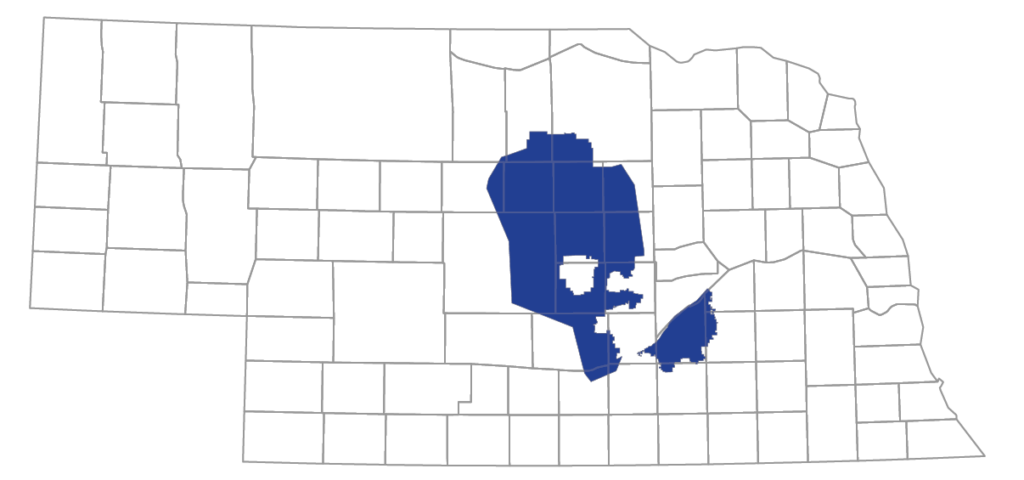
Wholesale Last Mile Transport Rate of $45.30 for distribution from the wire center to the end user’s premise only. Connection from the wire center to the public Internet, as well as all customer premise equipment and core routing services and equipment must be provided by the wholesale customer. Volume discounts may be negotiated on an individual case basis.

